Often overlooked, a network switch provides your home with wired Ethernet ports. This can make a huge difference in your home network speed.
A home network usually requires a modem, router, and an Ethernet switch. A router performs many network management tasks that a switch cannot, such as creating a Wi-Fi network.
Table of Contents
Installing the Switch
What is an ethernet switch, and how to set it up? Although wireless networks and mesh systems get better every year, everything is fine with the speed and stability of a wired Ethernet network. However, creating a wired network requires running cables through your house, best done during new construction or a major renovation. You can also use MoCA adapters to run wired Ethernet over coaxial cables.
A switch is an essential component of a computer network. It combines multiple computers into a single network by connecting them using an Ethernet cable. It broadcasts a signal to all connected devices, learns their MAC (Media Access Control) addresses, and then intelligently routes data from one device to another.
The first step in setting up a switch is to plug it into an electrical outlet and the AC power supply into the same outlet. Place the button in a location where physical access is controlled and leave an open port on the left side of the switch for future expansion.
Purchase a patch panel with keystone jacks for up to 12 ethernet connections. You may also choose to buy a 24-port network switch. You will also want a solid UTP (Unshielded Twisted Pair) Ethernet cable to connect the patch panel and switch. You can buy these at most electronic stores or online. Stranded wires are more flexible but can break when bent.
Connecting Your Computers
A network switch lets you add more wired devices to your home network. Its ports connect computers, printers, and other wired equipment to your router over Ethernet cables. This provides faster and more reliable access than Wi-Fi, which can suffer from interference from other wireless networks.
Ethernet switches filter and forward network packets based on the 48-bit media access control addresses adopted by LAN standards. They can also learn how many endpoint destinations are on which segments of the LAN by monitoring the source addresses of frames they receive. This feature is known as transparent bridging, and it is essential to switch functionality.
Network switches come in a variety of sizes. Most miniature models are small enough to fit on a desktop, while larger ones can be rack-mounted for use in a wiring closet or data center. They also vary in how fast they can perform, including Fast Ethernet (up to 100 Mbps) and Gigabit Ethernet (up to 1,000 Mbps).
The best network switches for home use are unmanaged, which don’t require any settings, and offer plug-and-play connectivity. Look for a model with at least eight Gigabit Ethernet ports faster than standard 10 Mbps connections. It’s also a good idea to choose a switch with automatic quality of service traffic prioritization, which optimizes the transfer of your data to help avoid bottlenecks.
Setting Up a Second Switch
If you have many wired devices, like computers, printers, and gaming consoles, consider adding an Ethernet switch. These network switches are easy to set up, and they can significantly improve the wired networking speed of your home.
There are many different network switches on the market, and they vary in how many Ethernet ports they have and what type of network speed they offer. For example, some network switches have Fast Ethernet (up to 100Mbps), while others have Gigabit Ethernet (10/100/1000 Mbps).
Once you’ve purchased the switch that fits your needs, install its software on whichever computer you’ll use to configure it. Then, run an Ethernet cable from the computer to any of the numbered ports on the switch. Connect the switch to your router using another Ethernet cable, and then run the other end of the line to any additional computers you want to connect.
Connecting two network switches is possible, but you should only do this for redundancy purposes. Even the best commercial routers can only handle about 254 devices simultaneously, and adding a second switch will only increase that load. Instead, I recommend placing all your light users on one switch and all your heavy users and resources (servers, Internet, group printers) on the other.
Troubleshooting
Several things can go wrong with a network switch. Often, it is a simple issue that can be fixed in just a few minutes. The most essential step is to restart the button. Then reboot the modem (if you have one) and the router if connected to the controller. This will give all of the devices on the wired connection a fresh start and may fix your problem.
Next, check the indicator lights on the switch. If a port is not lighting up or flashing green, the device is not connected to the controller. Try connecting the device to a different port on the switch to see if it connects. If the port still doesn’t light up or flash green, the machine or controller may need to be replaced.
If you have multiple switches, try moving the ones with the problem to a different location in your home. Then, make sure the cables between them are correctly configured. Also, try reducing interference by moving other electronics and metal objects away from the switch.
Finally, there is always the possibility that the operating system on the switch has a bug. Check the release notes for the version you use to find out if there are known bugs. You can also reload the software to get the problem fixed.

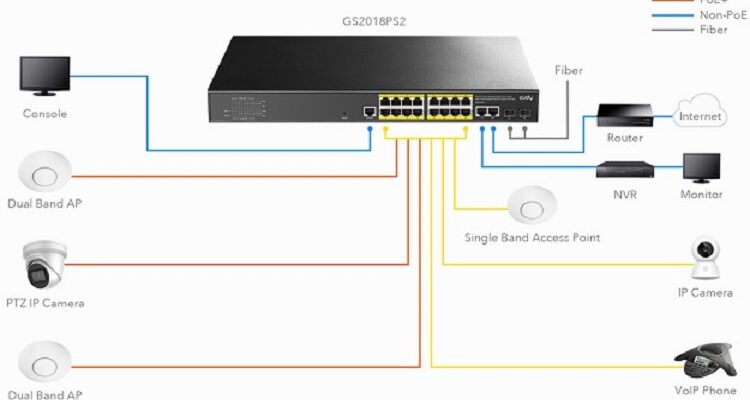













Comments